Open Garage Door with Google Home adds convenience and security to our daily lives. We can easily open or close our garage door with a voice command without searching for keys or a remote. It’s perfect when our hands are full or in a rush. We can also check and control our garage door from anywhere.
Opening the garage door with Google Home is simple. At first, connect your smart garage door opener to the Google Home app. Once linked, you can easily open or close the door using voice commands. All you have to say is, “Hey Google, open the garage door,” and it responds instantly.
What You Need To Open Garage Door with Google Home
Before you can open garage door with Google Home, you’ll need a few essentials:
- Google Home or Google Assistant on your Phone: If you have a Google Home device you can use it. But if you don’t have a Google Home device, you can use Google Assistant on your smartphone.
- Smart Garage Door Opener: You need a smart garage door opener that connects to your existing garage door system and allows it to communicate with your smart devices, such as Google Home. Some popular smart garage door openers are Chamberlain MyQ Smart Garage Hub, Nexx Garage, Tailwind iQ3, and Garadget.
- Wi-Fi Connection: You need a Wi-Fi connection as your Google Home and smart garage door opener must connect to the internet via Wi-Fi.
How to Open Garage Door with Google Home
Follow these steps to connect and control your garage door using Google Home.
Step 1: Setup the Smart Garage Door Opener In Your Garage

First, you’ll need to set up your smart garage door opener. The setup process may vary slightly depending on the brand, but the steps generally look like this:
Unbox and Power Up: Plug in your smart garage door opener hub and mount it in your garage. It should be placed within range of your Wi-Fi network.
Download the App: Most smart garage door openers have a dedicated app, such as the MyQ app for Chamberlain or the Nexx Home app for Nexx Garage. Download the appropriate app on your smartphone.
Follow the Setup Manual: Follow the on-screen instructions in the app properly. Then, connect the smart garage opener to your Wi-Fi network and pair it with your garage door motor according to the instructions. This process usually involves scanning a QR code on the device and pressing a learn button on the garage door opener.
Test the Opener: Once paired, use the app to test the functionality by opening and closing your garage door from your smartphone.
Step 2: Link Your Garage Door Opener to Google Home
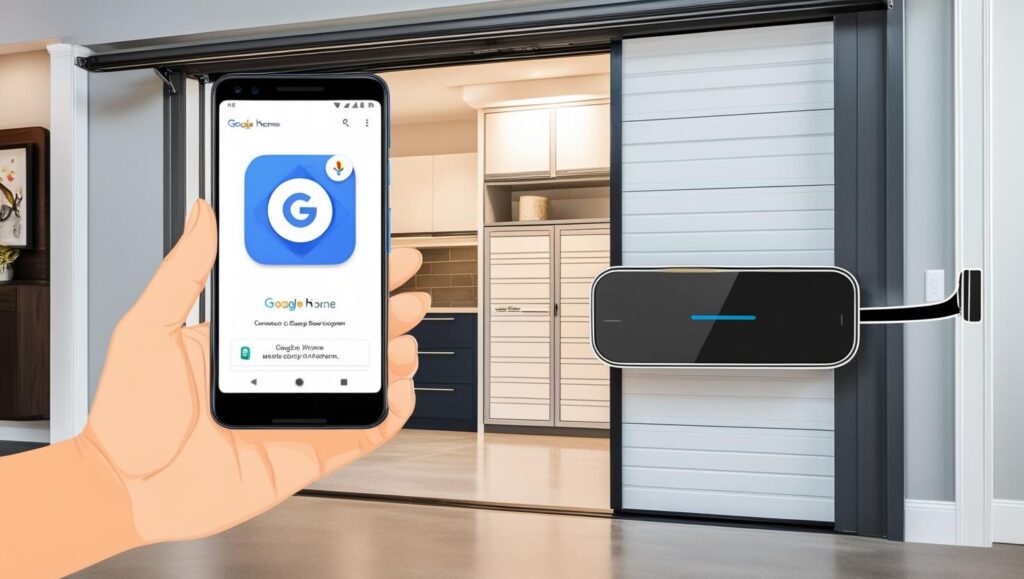
Now that your smart garage door opener is set up, it’s time to link it to Google Home.
Open the Google Home App: Open the Google Home app on your smartphone. If you still need to install it, download it from the App Store or Google Play.
Add a New Device: In the Google Home app, tap the “+” icon in the upper-left corner of the screen to add a new device. Choose “Set up the device,” then select “Works with Google.”
Find Your Garage Door Brand: Scroll through the list of compatible devices and find the brand of your smart garage door opener (e.g., Chamberlain MyQ, Nexx Garage). Tap it to begin the linking process.
Sign In to Your Account: You’ll be prompted to log in for your smart garage door opener (through the app you set up in Step 1). After logging in, Google Home will link your smart garage door opener to its ecosystem.
Assign to a Room: In the Google Home app, you can assign your garage door opener to a room (e.g., “Garage”) to keep your devices organized.
Step 3: Give Voice Commands to Open or Close Your Garage Door
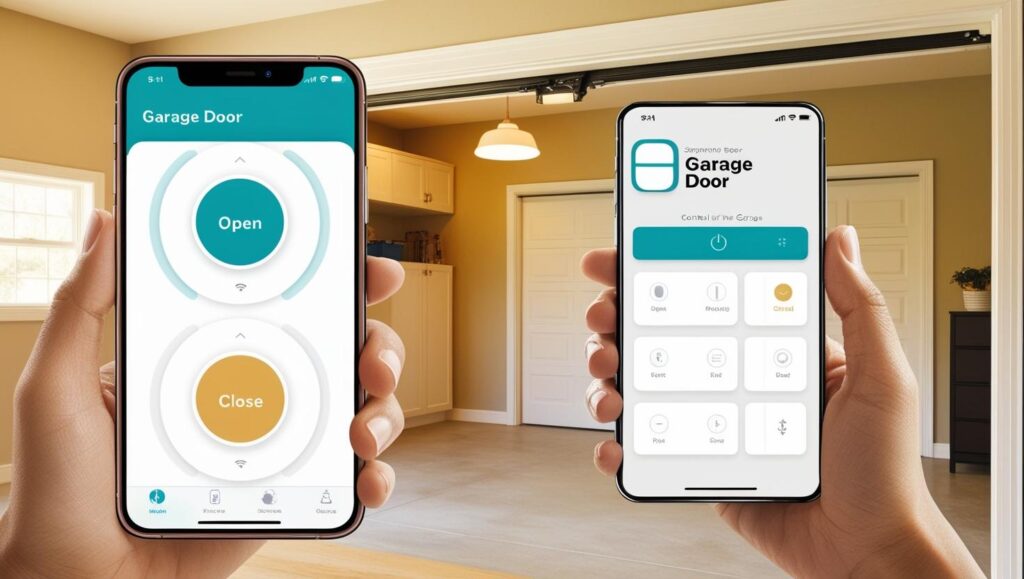
You can give voice commands once your garage door opener is linked to Google Home. For example:
To open the garage door: “Hey Google, open the garage door.”
To close the garage door: “Hey Google, close the garage door.”
To check the garage door’s status: “Hey Google, is the garage door open?”
Tips: Set Up Your Garage Open Routines for Automation
You can also create a routine that triggers the garage door to open or close automatically, such as:
Geofencing: Using your phone’s location, Google Home can open the garage door automatically when you arrive home or close it when you leave.
Time-Based Automation: Set a routine to close the garage door every night at a certain time to ensure you never leave it open by accident.
Integration with Other Smart Devices: For example, you can create a routine where the garage door opens, and the lights turn on when you say, “Hey, Google, I’m home.”
Some Security Concerns and How To Address Them
As your garage door is a primary entry point to your home it’s important to ensure that only authorized users can control it.
Voice Match: Google Home has a feature called Voice Match, which recognizes individual voices and only responds to certain commands from recognized users. This adds an extra layer of security. You can setup this.
Multi-Factor Authentication: Many smart garage door openers, like Chamberlain MyQ, require an additional passcode before allowing access. You can set up this feature in the app settings for added security.
Activity Alerts: Set up push notifications to alert you every time the garage door opens or closes, so you always know when someone is using it.
Troubleshooting Common Issues
If you encounter any issues while trying to open garage door with Google Home, here are a few common solutions:
Check Wi-Fi Connection: Make sure both your Google Home and your smart garage door opener are connected to your Wi-Fi network.
Reboot Devices: Restart your Google Home device and the smart garage door opener hub to refresh the connection.
Update Firmware: Update the firmware in Google Home and smart garage door opener.
Re-link the Device: Remove the garage door opener from Google Home. Then re-link it by following the steps mentioned earlier.
Frequently Asked Questions
Does Google Home support multiple garage doors?
Yes, you can connect multiple garage doors to Google Home, as long as you have a compatible smart opener for each. When linking them, assign unique names (e.g., “Front Garage” or “Back Garage”) so that you can control them individually using voice commands.
Can I get notifications about my garage door activity?
Yes, most smart garage door openers that work with Google Home can send push notifications to your phone. You can receive alerts when the garage door opens or closes, or when it’s been left open for a certain amount of time.
What should I do if I lose internet access?
If your internet goes down, you won’t be able to control the garage door using Google Home or remotely from the app. However, you can still operate your garage door manually with the physical garage door opener or remote.




